Thumb Keyboard Phone/Tablet
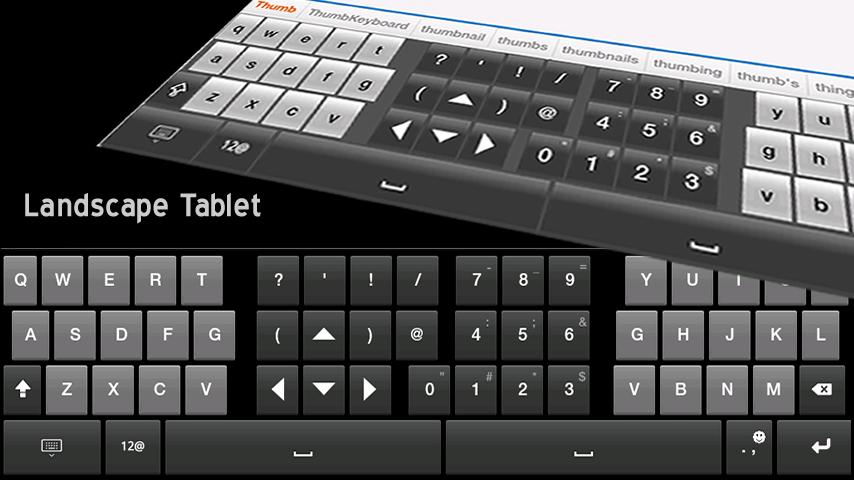
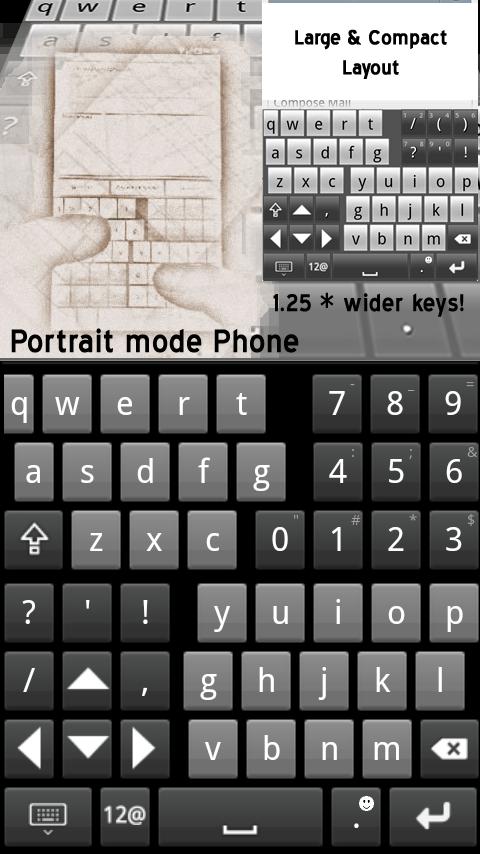
Thumb Keyboard is a comfortable keyboard for thumb-typing on the Phone ánd Tablet. By using a *split* layout for both portrait and landscape mode this keyboard facilitates easy and natural thumb-typing on small and large screens.
*** Now with text prediction and auto-correction ***
* Innovative split layout for small screens (phones): wider keys!! and better layout for thumb-typing in portrait (screenshot 2) and better accessible keys landscape mode (screenshot 3 & 4).
* Better accessible keys for thumb-typing on 5", 7" and 10" tablets like Galaxy Tab, Archos 101 / 70, Folio 100, Vega, ViewSonic Viewpad and G Pad, Dell Streak, Notion Ink Adam, Creative Ziio etc. (screenshot 1).
No more unnatural stretching or juggling with your tablet...
----
FEATURES
* 7 different layouts accommodated for comfortable thumb-typing
* also powerful standard layout
* theme support (currently 6 themes, adjusted for several HD resolutions)
* text prediction: 5 languages (Engl., Dutch, German, French and Italian) included in the app. More to come as separate downloadable packages
* User dictionary
* accented, international character support ( ä/ü/ö/ß etc)
* Fast switching between layouts
* Adjustable height (with separate adjustment of bottom bar)
* predefined layout combinations for portrait and landscape or define your own combination
* easy popup keyboards for additional characters, numbers and smileys
* highly adjustable
* QWERTZ and AZERTY keyboards
* Density change proof
* Compatible with Android 2.3 (Gingerbread)
* And more features to come
----
FAQ (Frequently Asked Questions)
Q. Where are the (international) accented characters like for example ä/ü/ö/ß etc.
A. To turn on accented character support please disable "Long press for numbers and characters" in the settings menu.
Q. Are the keys on the specialized thumb keyboard in portrait layout really 1.25 times wider than a normal keyboard?
A .Yes they certainly are. To see this, take the "QWERT" and the "YUIOP" keys from screenshot 2 and picture them together in 1 row. You will see that the row "QWERTYUIOP" (the top row of a standard qwerty keyboard) is wider than the screen. (Note also that the q is smaller than the other keys. This is done to make the t better accessible)
Q. How do I enable the keyboard / I don't see any keyboard when I have downloaded the app.
A. Please follow the instructions in the app called "thumb keyboard" in your app drawer. In short, activate the keyboard in the general android settings (section "keyboard and language" or "locale and text").
After that long press on an edit field, like for example an email you are composing, and select "input methods". Choosing Thumb Keyboard from the "input methods" submenu will set it as your default keyboard.
TIPS
Quick tip 1: Long-press on the keyboard icon to try the different layouts
Quick tip 2: Use the Keyboard Manager app to combine this keyboard in landscape with your favorite keyboard in portrait mode (and vice versa)
Quick tip 3: Long press in an edit window like for example an email you are composing to switch keyboards (submenu "input methods"). Make sure you have activated the keyboard before in the general Android setting menu. See FAQ 3
(Also posted at AndroidPIT.com and AppsLib: both markets accept PayPal)
App Specification
- App Name: Thumb Keyboard Phone/Tablet
- Rating: 4.41
- Apk: com.beansoft.keyboardplus
- Cost: US$1.62
- Developer: http://thumbkeyboard.blogspot.com/