InkPad NotePad/Notes/Notebook
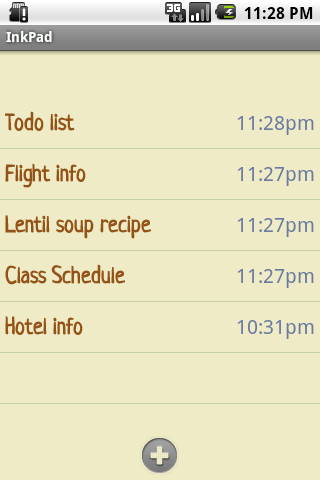
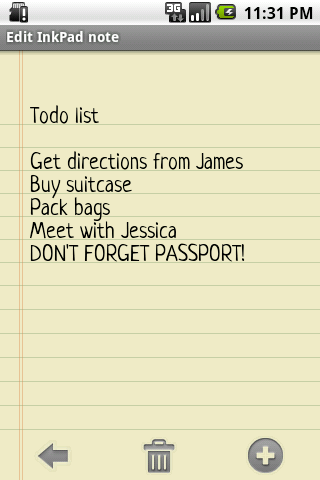
InkPad NotePad/Notes is a simple, elegant, easy to use NotePad/Notebook/Notes app.
Once upon a time, you had to write your notes in a notepad and carry that around with you. If you wrote a shopping list, you might go to the store and discover you had forgotten your notepad. However how often do you forget to bring your mobile phone with you? Introducing InkPad Notepad, the notepad that you’ll only forget as often as your phone!
CREATING A NOTE IN THE NOTEPAD:
InkPad Notepad is designed to look like a paper notepad, and is as simple to use. When you open the notepad, you will see a list of all the notes you have created. To add a new note to the notepad, just tap on the “+” button at the bottom of the notes list. This will add a new note to the notepad. Notepad will automatically use the first line of the note as the note’s title.
EDITING A NOTE IN THE NOTEPAD:
Now you can start writing your note. Just like a paper notepad, you don’t have to do anything special to save your note, because notes are auto-saved.
SAVING A NOTE IN THE NOTEPAD:
As mentioned above, notes are auto-saved in the notepad. Like a paper notepad, you don’t have to worry about doing something extra to save.
SHARING NOTES FROM THE NOTEPAD:
Once you have created a note in the notepad, you can easily share that note. At the bottom of each note you will see a “share” button. Tapping this button will bring up all the available ways to send the note from your notepad. Typical ways to share a note include: send note by email, send note by SMS, send note by Twitter.
CHANGING A NOTE’S TITLE IN THE NOTEPAD:
To change the title of a note in the notepad, open that note in the notepad, then press your phone’s menu button. Tap on the “edit title” button on the menu. This will open the notepad’s title editor. Edit the title, and press “ok”.
DELETING A NOTE FROM THE NOTEPAD:
If you don’t want a note any longer, you can delete that note from the notepad in several ways: 1) From the note itself, you can tap the “delete” button at the bottom of the note. 2) Press your phones menu button, then select “delete”. 3) From the main notepad screen, you can long-press the title of a note, then tap on “delete”.
REMOVING ADS FROM THE NOTEPAD:
The free version of InkPad Notepad is ad supported. If you would like to remove the ads from the notepad and support the development of InkPad Notepad, you can do so. From the notepad’s main screen, press your phone’s menu button, then tap the “remove ads” button. This will let you install the paid app, which removes the ads from the notepad.
TYPICAL USES FOR INKPAD NOTEPAD:
Just like a paper notepad, the uses are unlimited, but here are a few popular uses for InkPad Notepad:
Writing To-do lists, shopping lists, names, phone numbers, addresses, email addresses and other information of people you meet.
FEEDBACK ABOUT NOTEPAD:
Your feedback is welcome. If you experience any problems while using the notepad, please feel free to send an email. If you are enjoying the notepad, please consider giving rating the notepad in the app market. Thanks!
NOTE:
Recent notes appear at the top of the notes list, making it easy to find the notes you read/write the most.
Use Notes/NotePad to write Todo List notes
Use Notes/NotePad for Shopping List notes
Use Notes/NotePad for Notes and any kind of document
Use Notes/NotePad for class notes
Use Notes/NotePad to write emails
Use Notes/NotePad to write Twitter updates
Use Notes/NotePad to write SMS
Share notes, edit notes, write your lyrics as a note.
The free version of NotePads/Notes is ad supported notes app
App Specification
- App Name: InkPad NotePad/Notes/Notebook
- Rating: 4.36
- Apk: com.workpail.inkpad.notepad
- Cost: Free
- Developer: http://www.workpail.com/